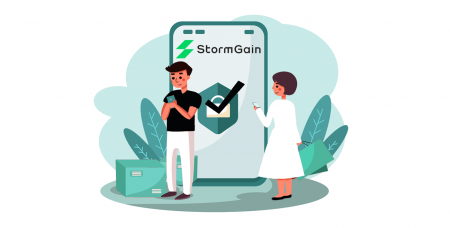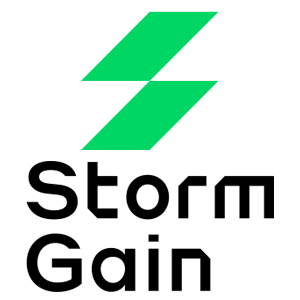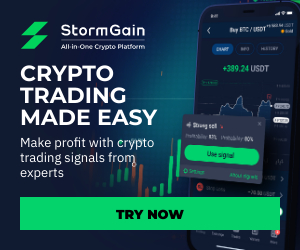StormGain Login
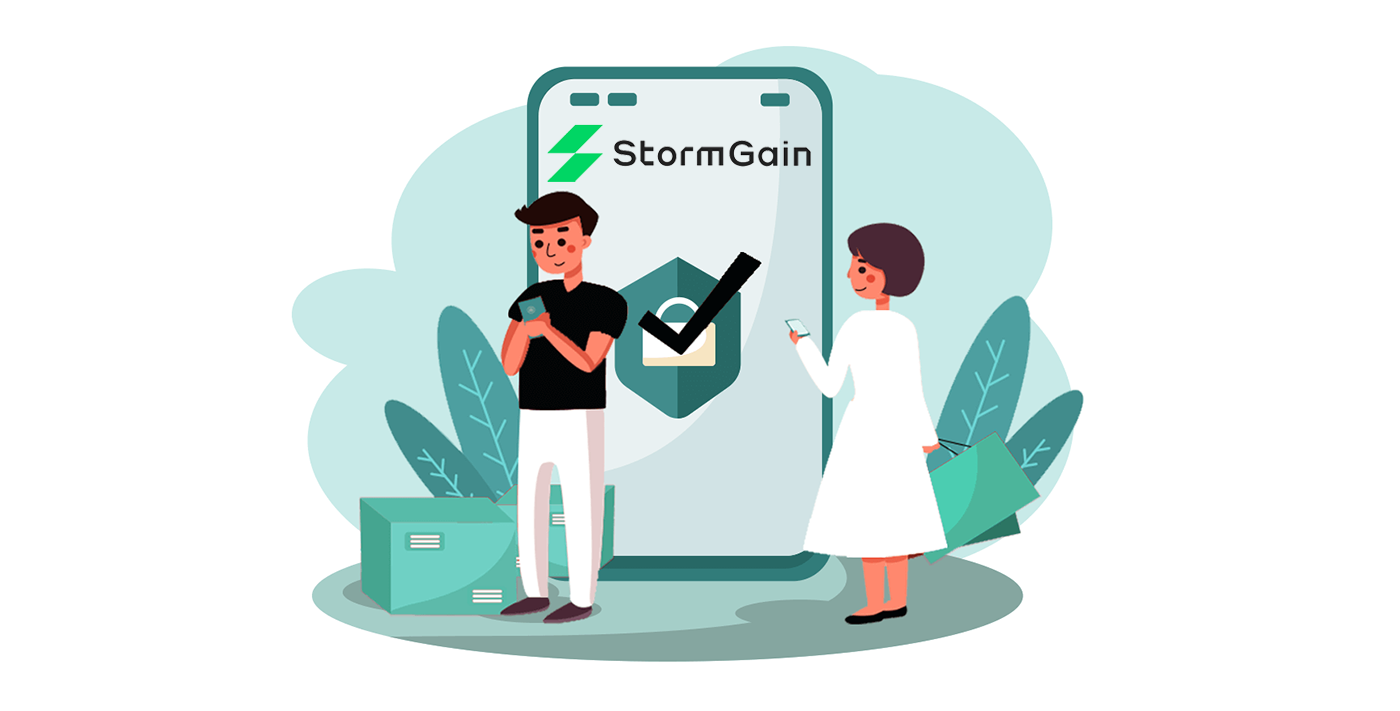
How to Login Account to StormGain
How to login StormGain account?
- Go to mobile StormGain App or Website.
- Click on “Sign in”.
- Enter your email and password.
- Click on “Sign In” green button.
- Click on “Apple” or “Gmail” for login through another method.
- If you forgot password click on “Restore password”.
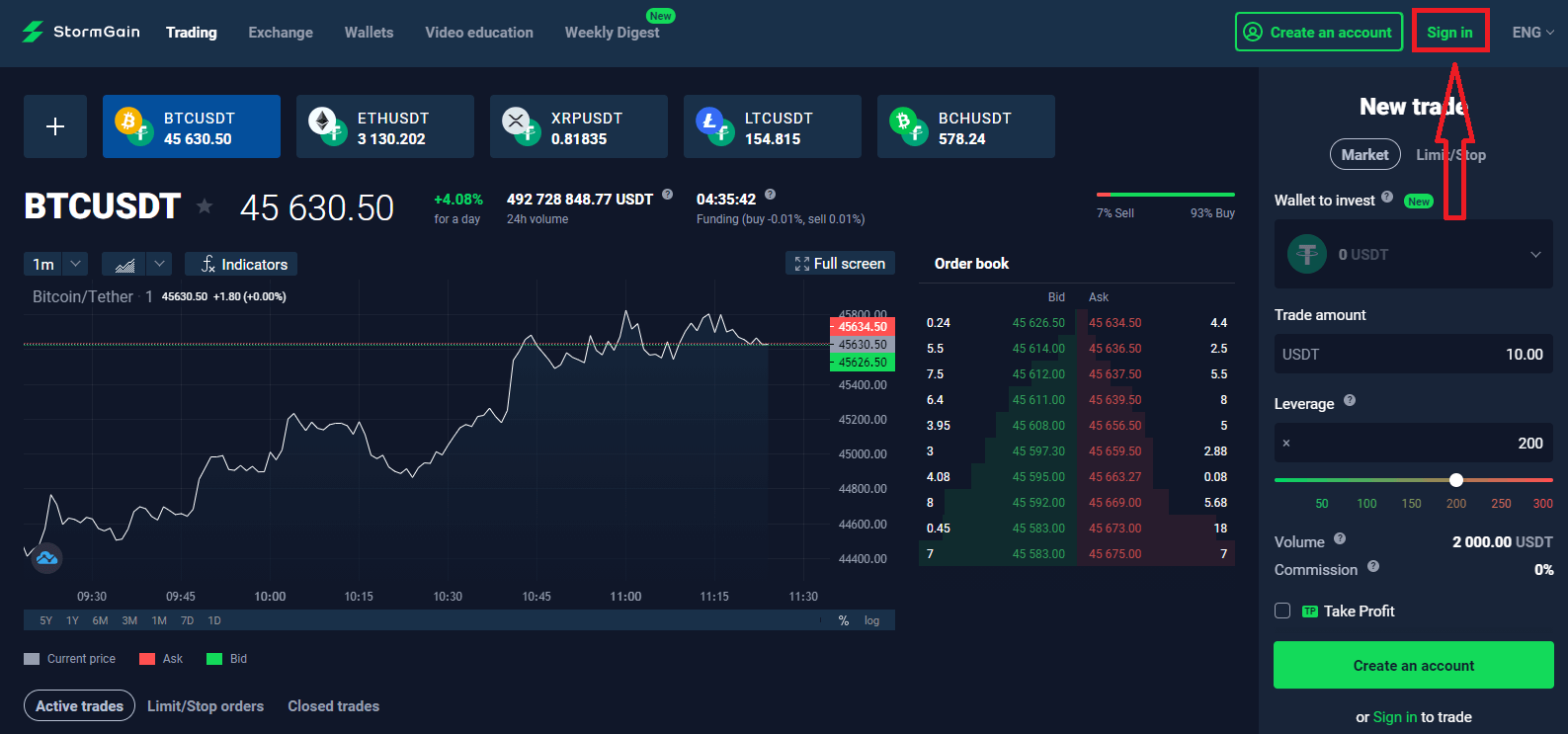
On the main page of the site and enter the login (e-mail) and password that you specified during registration. If you, at the time of registration, used the menu «Remember Email». Then on subsequent visits, you can do without authorization.
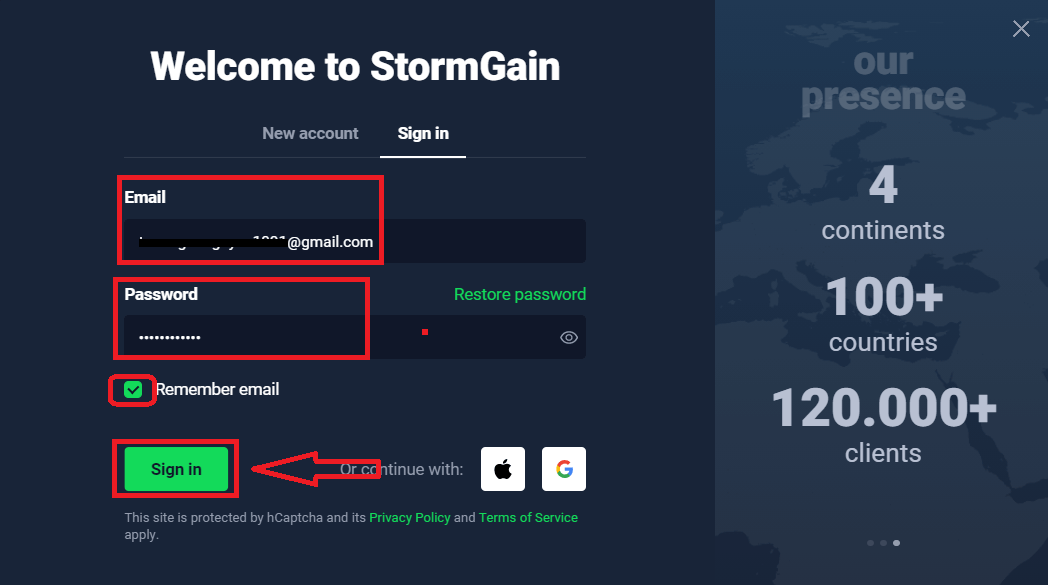
Now you can buy and sell crypto instruments in real time.

How to login StormGain using Gmail?
1. For authorization through your Gmail account, you need to click on Google logo.
2. Then, in the new window that opens, enter your phone number or email and click “Next”. After you enter this login and click «Next», the system will open a window. You will be asked for the password for your Gmail account.
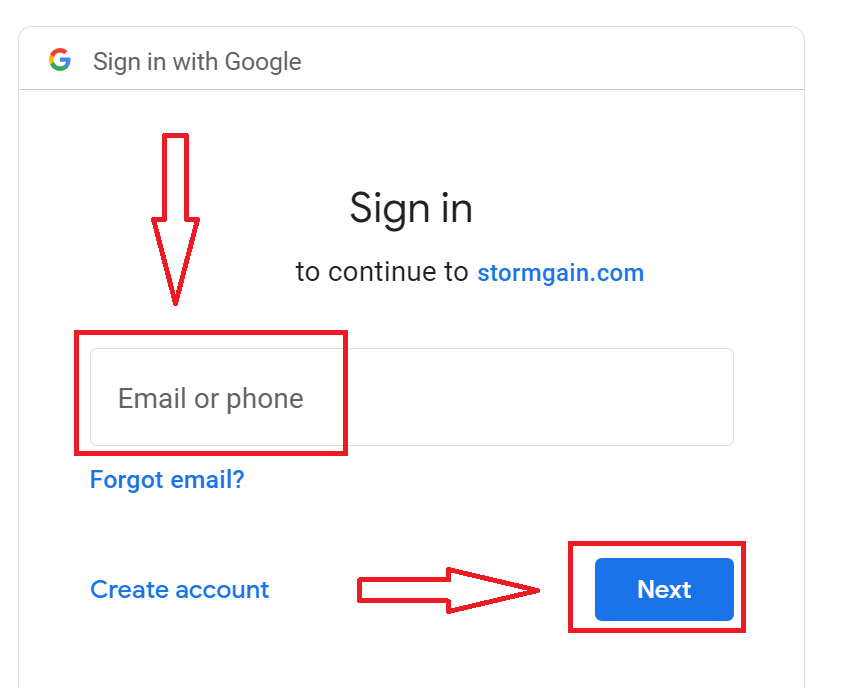
3. Then enter the password for your Google account and click “Next”.
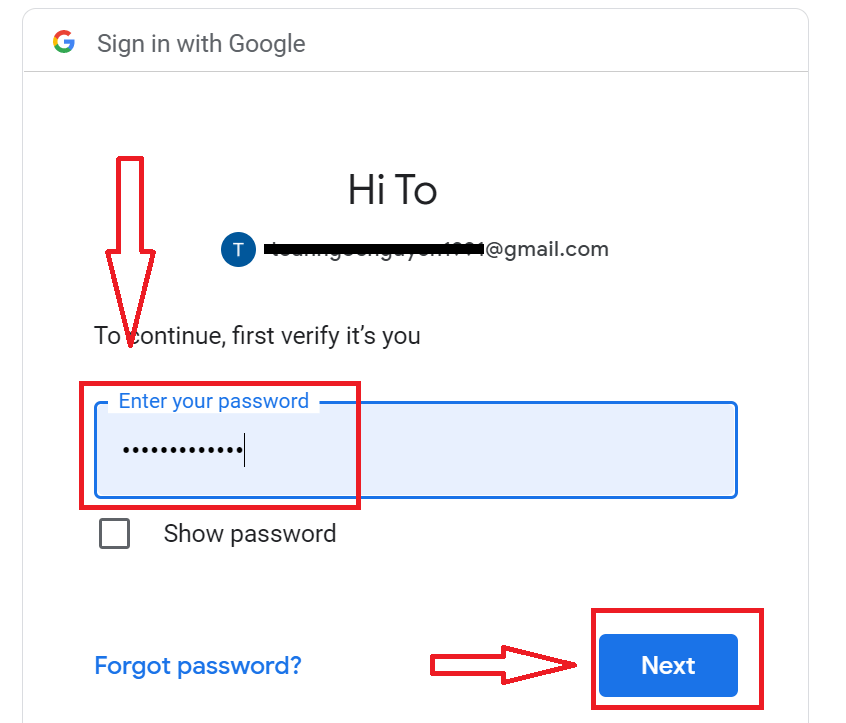
After that, follow the instructions sent from the service to your email address. You will be taken to your personal StormGain account.
How to Login StormGain using Apple ID?
1. For authorization through your Apple ID account, you need to click on Apple logo.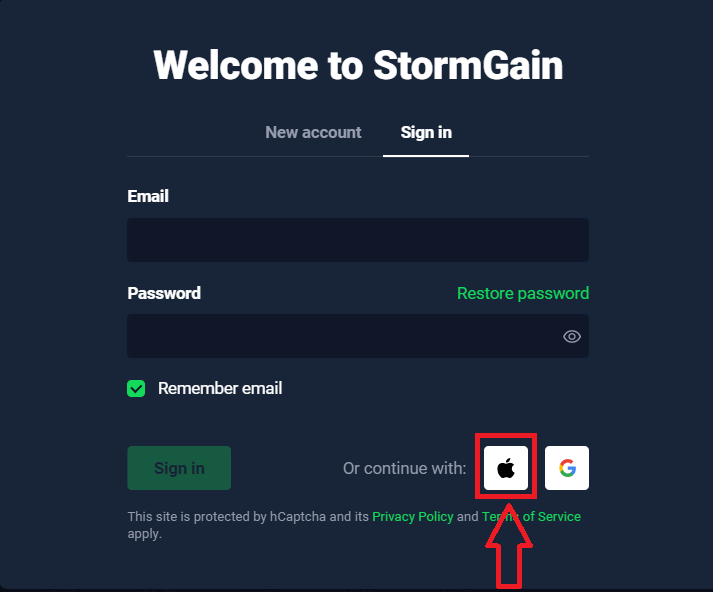
2. In the new window that opens, enter your Apple ID and click “Next”.

3. Then enter the password for your Apple ID and click “Next”.

After that, follow the instructions sent from the service to your Apple ID. You will be taken to your personal StormGain account.
I forgot my password from StormGain account
If you forgot your password by logging in to the StormGain website, you need to click the «Restore Password»
Then, the system will open a window where you will be requested to restore your password (e-mail) your e-mail. You need provide the system with the appropriate email address and click "continue"

A notification will open that an email has been sent to this e-mail address to reset the password.

Further in the letter on your e-mail, you will be offered to change your password. Click on the «RESET YOUR PASSWORD», and get to the StormGain website. In the window of which, create a new password for subsequent authorization.

Enter New Password and click "Confirm new password"

Change password successfully.
I forgot the email from StormGain account
If you forgot your e-mail, you can log in using Apple or Gmail.If you have not created these accounts, you can create them when registering on the StormGain website. In extreme cases, if you forget your e-mail, and there is no way to log in via Gmail and Apple, you need to contact support service
How to login StormGain Android app?
Authorization on the Android mobile platform is carried out similarly to authorization on the StormGain website. The application can be downloaded through the Google Play Market on your device or click here. In the search window, just enter StormGain and click «Install».After installation and launching you may log in to StormGain android mobile app by using your email, Apple or Gmail social account.
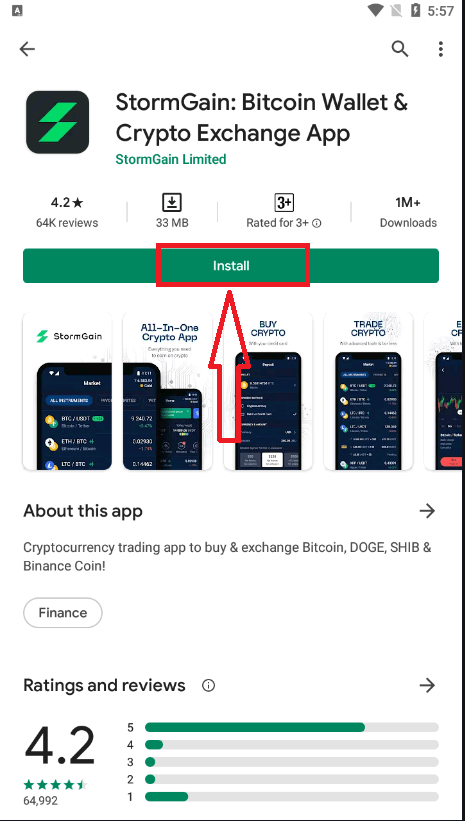
How to login StormGain iOS app?
You have to visit app store (itunes) and in the search use key StormGain to find this app or click here. Also you need install StormGain app from App Store. After installation and launching you may log in to StormGain iOS mobile app by using your email, Apple or Gmail social account.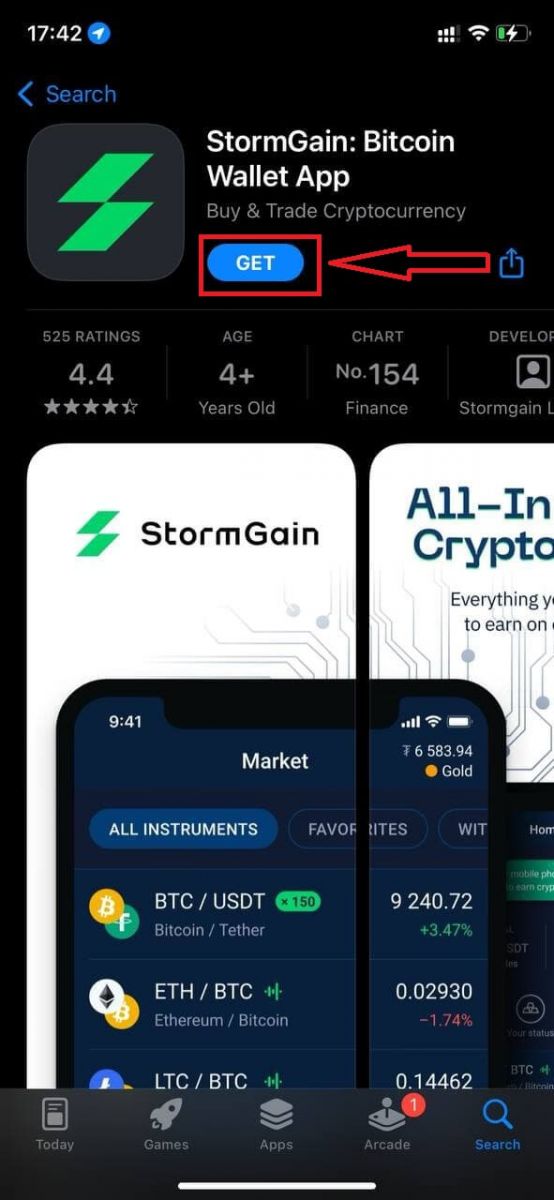
How to Verify Account in StormGain
Know Your Customer and account verification
Know Your Customer is a policy that many banks, financial institutions, and other regulated companies use to verify the clients identity to be able to do business with him or her. One of the main goals of this policy is to decrease the clients risks.
Usually, this procedure consists of providing personal data, such as:
- Full name
- Day of birth
- Address
- Nationality
- ID or passport scan.
These documents may be required as part of the account verification process. The aim is mainly to protect the Clients funds. It is essential to be aware that this kind of requirement is not a separate notion, but a regimented account verification procedure that many international companies, who are doing business via the internet, are practicing. Please be understanding of it. We are hoping to have a long-term collaboration based on documented proof of the trading, adding and withdrawing funds operations.
Two-factor authentication: Google Authenticator and SMS
Clients safety is essential to us. Thats why we recommend that you enable two-factor verification.2FA (two-factor verification) is a simple way to improve your safety using an independent verification channel. After you type in your login details and password, the platform will require a 2FA verification. You will have to enter a single-use password that will be sent to your smartphone in order to enter the system.
There are two ways of doing it:
- via SMS (you will receive a code in an SMS message),
- via Google Authenticator (you will receive a code in an application).
How do you enable it?
Open your application profile:
Enter the Safety section

SMS
Hit the Disabled button
You will see a window where you can verify your phone number. Enter your phone number and click on Send the code. You will receive a code via SMS. Enter that code.
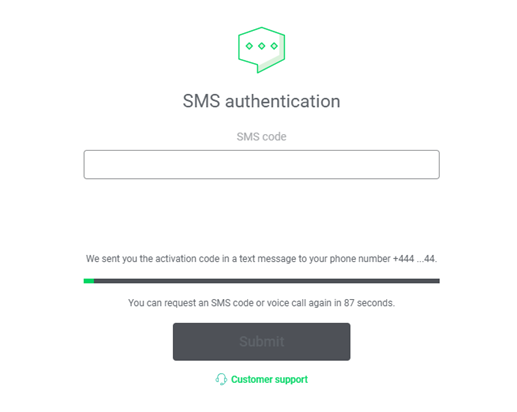
Google Authenticator
First, you have to download the application.
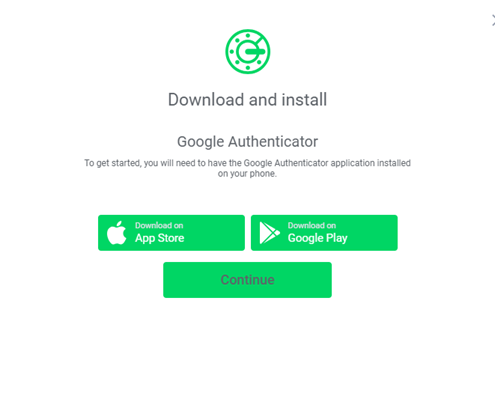
Click on Download and follow the instructions that appear on the screen.
Click on Continue.
You will receive a personalized key that will allow you to enter the authenticator.
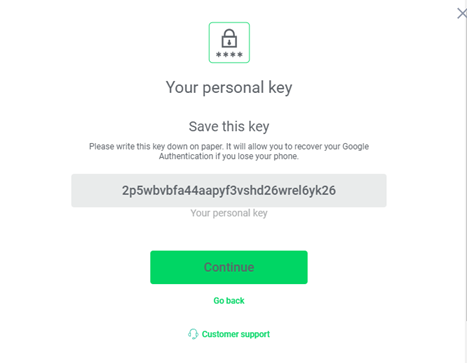
Scan the QR code using Google Authenticator
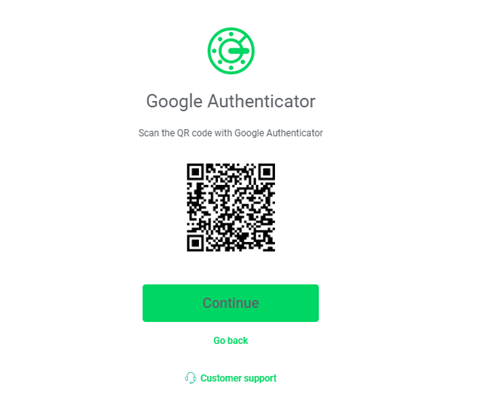
Enter the code
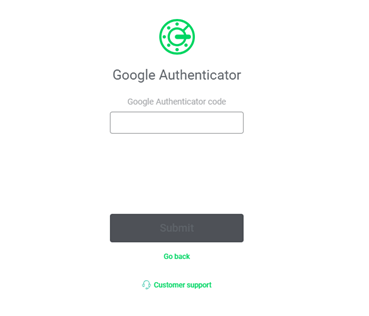
If the code is correct, you will see a confirmation message.
In future, every time you enter the StormGain account, you will be required to enter your username and password. Youll then have to enter a 6-digit code or a code that Google will send to your phone.